Xamarin forms buttons can have rounded corners. Well… eventually, in Win Phone, you should handle this in a custom renderer or in a control template… we will see this in another post.
For other platforms, the way to do this is quite simple:
<Button Text="I am rounded" BorderRadius="20" BackgroundColor="Gray" />
Android AppCompat issues
That works great on Android, until you install the Xamarin AppCompat package!
AppCompat just strips away your rounded corners and you find your button with the traditional rectangular old style!
Well… what is 'AppCompat'?
It is an android specific feature presented by Xamarin as:
|
…devices running earlier versions of Android could enjoy the beauty of Material Theming. With the latest enhancements in Xamarin.Forms 1.5.1, you can easily utilize all of the new AppCompat features, including Material Design and Theme, with just a few changes to your app code.
|
What about Win Phone and iOS in benefiting from such an interesting approach?... nobody knows for the moment. I thought we were in a cross-platform context… apparently that doesn't always apply!
In any case, with this great feature you simply lose some of the 'beauty' you had before in your 'traditional' environment. C'est le progrèsJ
Before AppCompat:
|
Android
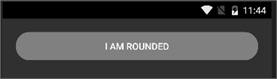
|
iOS
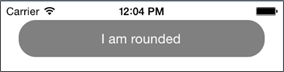
|
After:
|
Android (AppCompat)
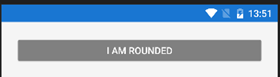
|
iOS (no AppCompat)
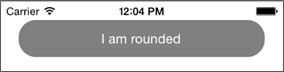
|
Many discussions on Xamarin forums suggest this is a 'bug'… it is not. And this thread clarifies a little bit about XF choice in AppCompat:
|
The old Xamarin.Forms.Platform.Android.ButtonRenderer uses the internal Xamarin.Forms.Platform.Android.ButtonDrawable which does respect it.
So you should file a bug on bugzilla (if there is none already) and write a custom renderer until they fix it.
Be sure to inherit from Xamarin.Forms.Platform.Android.AppCompat.ButtonRenderer and not from Xamarin.Forms.Platform.Android.ButtonRenderer in your renderer.
|
An interesting article (@wintellect) provides a valuable solution to implement a button renderer in Xamarin forms. Adapting the provided code to AppCompat is not much work.
By now, that should be done… let us start deploy and see. Nothing. My button is still with no rounding corners!
A debug session simply reveals that my new custom renderer is NEVER CALLED!
Surfing again for an answer for such strange situation, I found this answer:
Kelly Adams took the time to decompile FormsAppCompatActivity.LoadApplication and gives us a more clear answer as to why our custom renderer is never called: it is in fact simply IGNORED!
Such discrepancies make me feel: Xamarin platform is still immature!
This week's Hack!
AppCompat simply registers its own renderers and ignores all the rest for the following controls: Button, CarouselPage, Frame, MasterDetailPage, NavigationPage, Picker, Switch, TabbedPage and (finally) View (this last one seems to have been added after a deep thought?J)
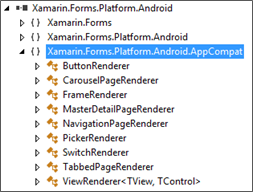
Kelly Adams revelation opens a door for hacking!
In fact there is a Boolean field (renderersAdded) in that class. And 'default' renderers are loaded if it is still false.
So, an acrobatic solution would be to set that field to true and register your own renderers so that they can be called. So silly but effective (at least for nowJ)
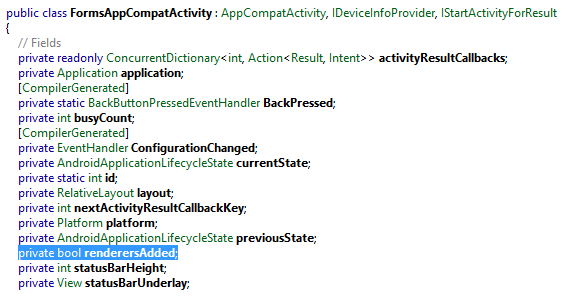
// get the AppCompat activity Type information
Type appCompact = typeof(FormsAppCompatActivity);
// get the field info (even if it is private!)
FieldInfo renderersAdded = appCompact.GetField("renderersAdded",
BindingFlags.Instance | BindingFlags.NonPublic);
// set the field value to true (fool the loader not to load its default renderers
renderersAdded.SetValue(this, true);
// get the registration method
MethodInfo regMethod = appCompact.GetMethod ("RegisterHandlerForDefaultRenderer",
BindingFlags.Instance | BindingFlags.NonPublic);
// set your own renderers J
regMethod.Invoke(...
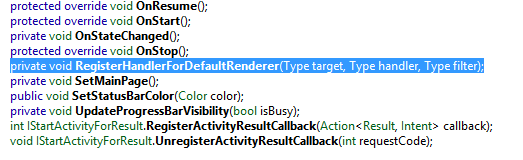
So sad… But that is the price to go for such 'unfinished' implementation of an API
Be prepared to change this in the future: the unfinished API may get a little more polished!
That works (for nowJ)
You may have a look at the sample code for more details.